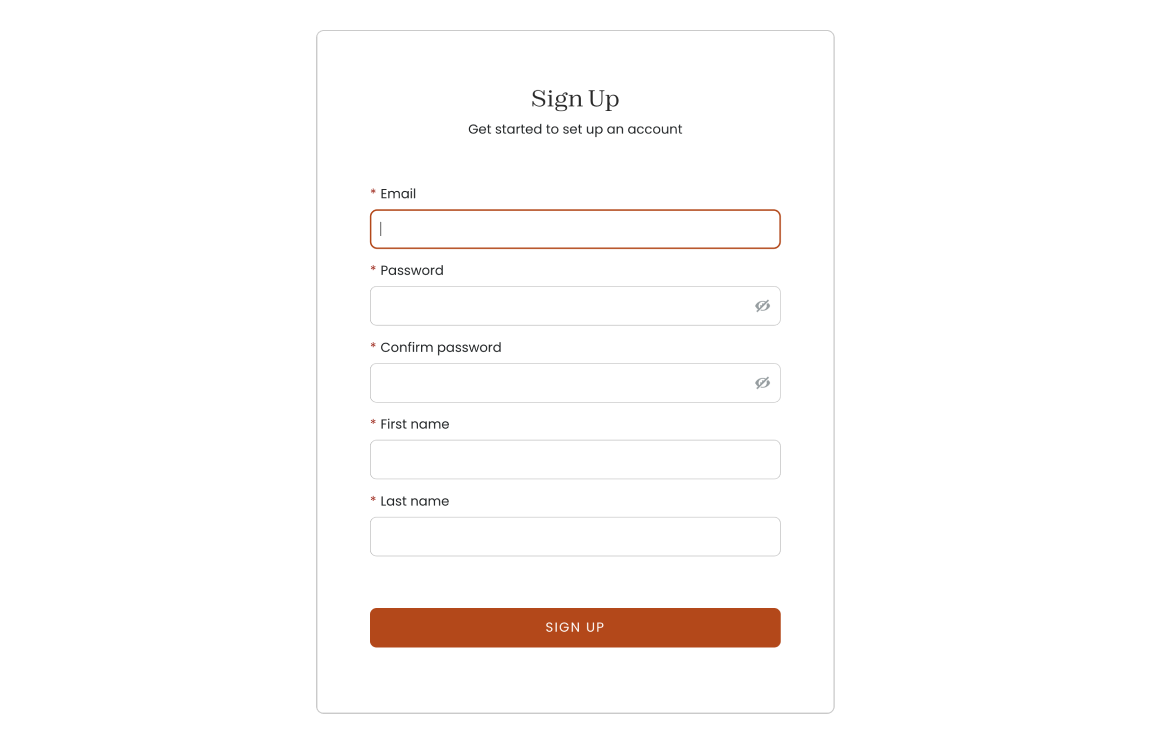Initial Signup Process
To help make the initial signup process a little easier for you, we've compiled this short guide to walk you through the steps.
1. Sign Up
2. Verify Your Email Address
The next step is to verify you own the email address. We will send a message directly to your inbox containing a link. Click the link in the email to verify your email address with our system.
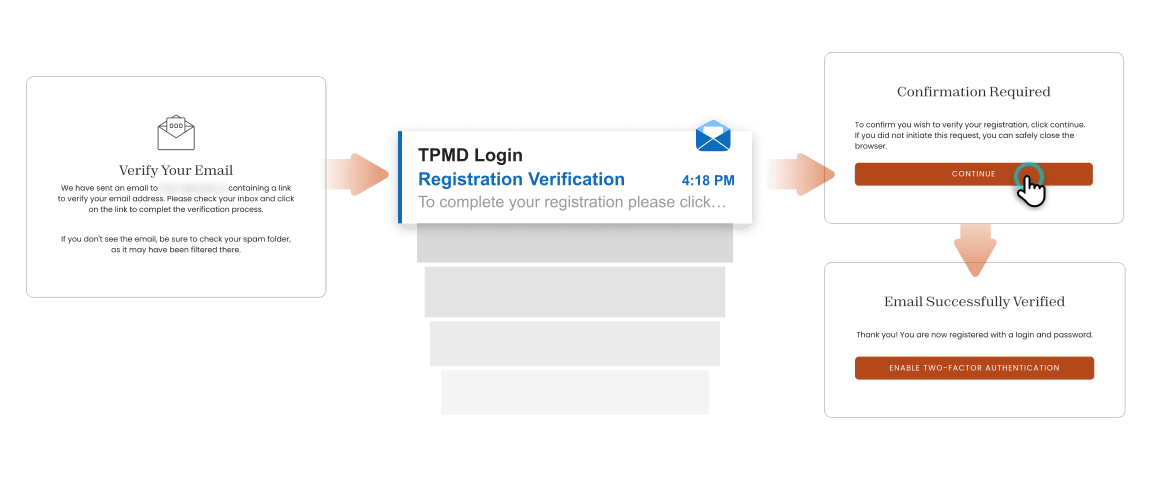
3. Enable Two-Factor Authentication
About Two-Factor Authentication (2FA)
Two-factor authentication is a digital protective layer over your data. If your password is stolen, it prevents malicious parties from gaining access to your account.
On our portal, all users are required to implement a 2FA method. There are three options you can use:
Option 1 – Text (SMS)
This 2FA method sends a text to your phone when you or someone else attempts to log in to your account on the site. The text message will contain a 6-digit verification code. You will need to enter this code on the website to verify your identity.
Option 2 - Auth App
If you choose “Auth App” as your 2FA method, you can have another application generate a code for you to use during site login. There are multiple mobile phone authenticator apps you can choose from.
Option 3 - Email
If you choose “Email” as your 2FA method, our system will send a verification code (6-digit number) to your email address every time you log in. Type this in on the website to verify your identity.
On the next screen, select an authentication method from one of the options.
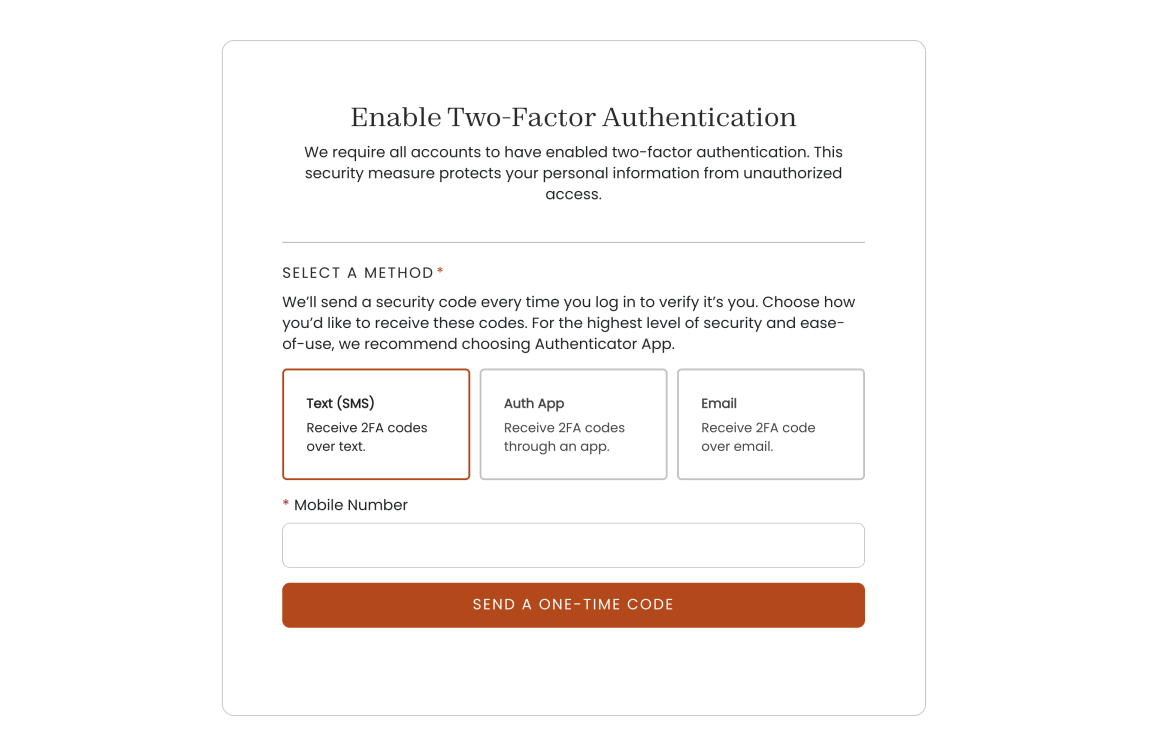
For Text or Email:
Enter your phone or email address and click “Send a One-time Code“.
You will receive a text or email with your verification code. If you chose email, it will come from “[email protected]” with the subject line of “One-Time Passcode”.

Type or paste the verification code into the “Verification code” field.
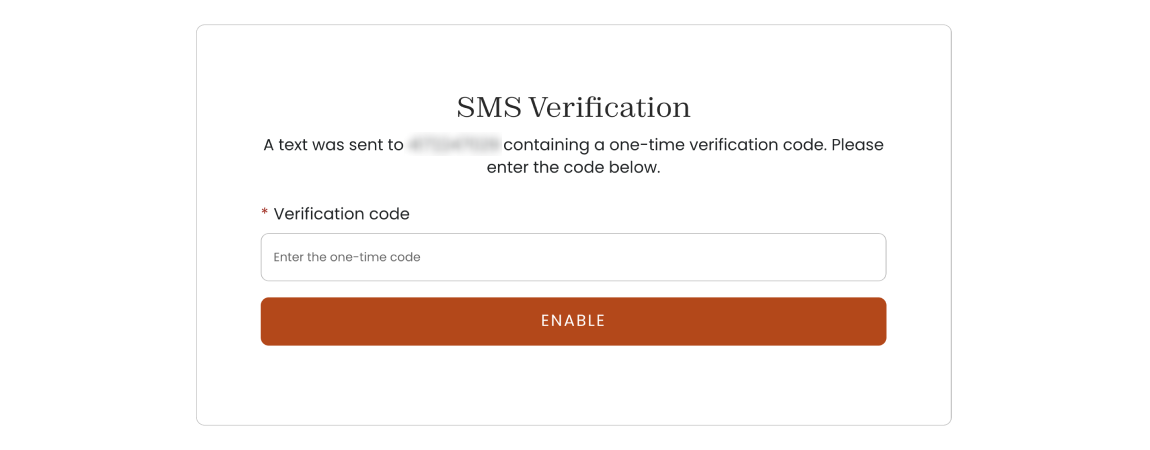
Click “Enable”.
For Auth App:
Open your authenticator app.
Add an account using the “scan QR code” method.
Scan the QR code shown on your screen.
Enter the verification code given by your authenticator app in the verification code field.
Click “Enable”.
Recovery codes help you re-gain access to your account in the case that your email gets hacked or your device is stolen. After enabling Two-Factor Authentication, the system will give you 10 recovery codes for your account.
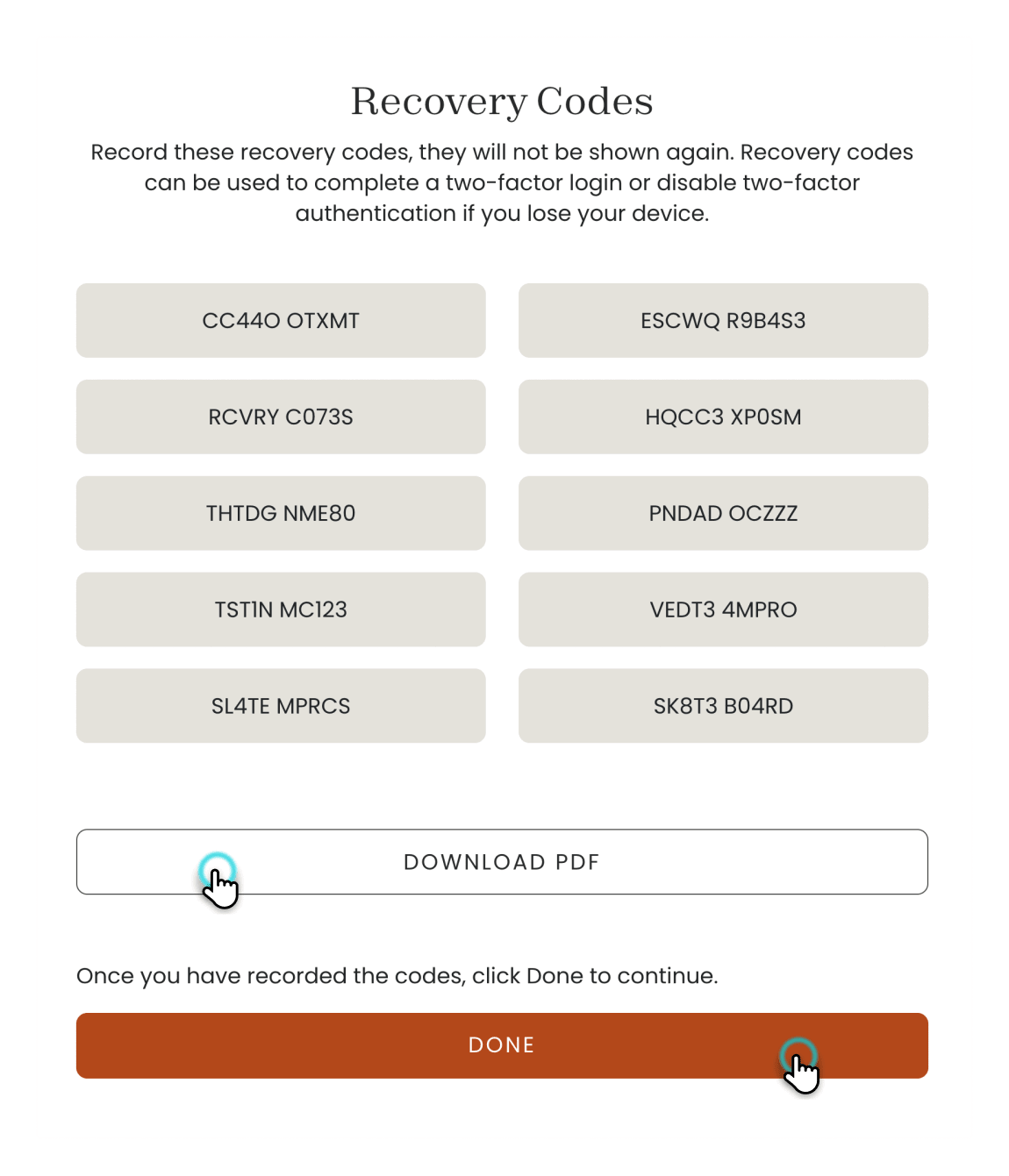
Record these codes somewhere for future reference and use. You can print them, write them down, copy them to a word document, or take a screenshot.
After you have recorded your codes, click “Done” to go to your holdings.
Back to Help & Support